Best Tools for Kubernetes Local Development: A Comprehensive Guide

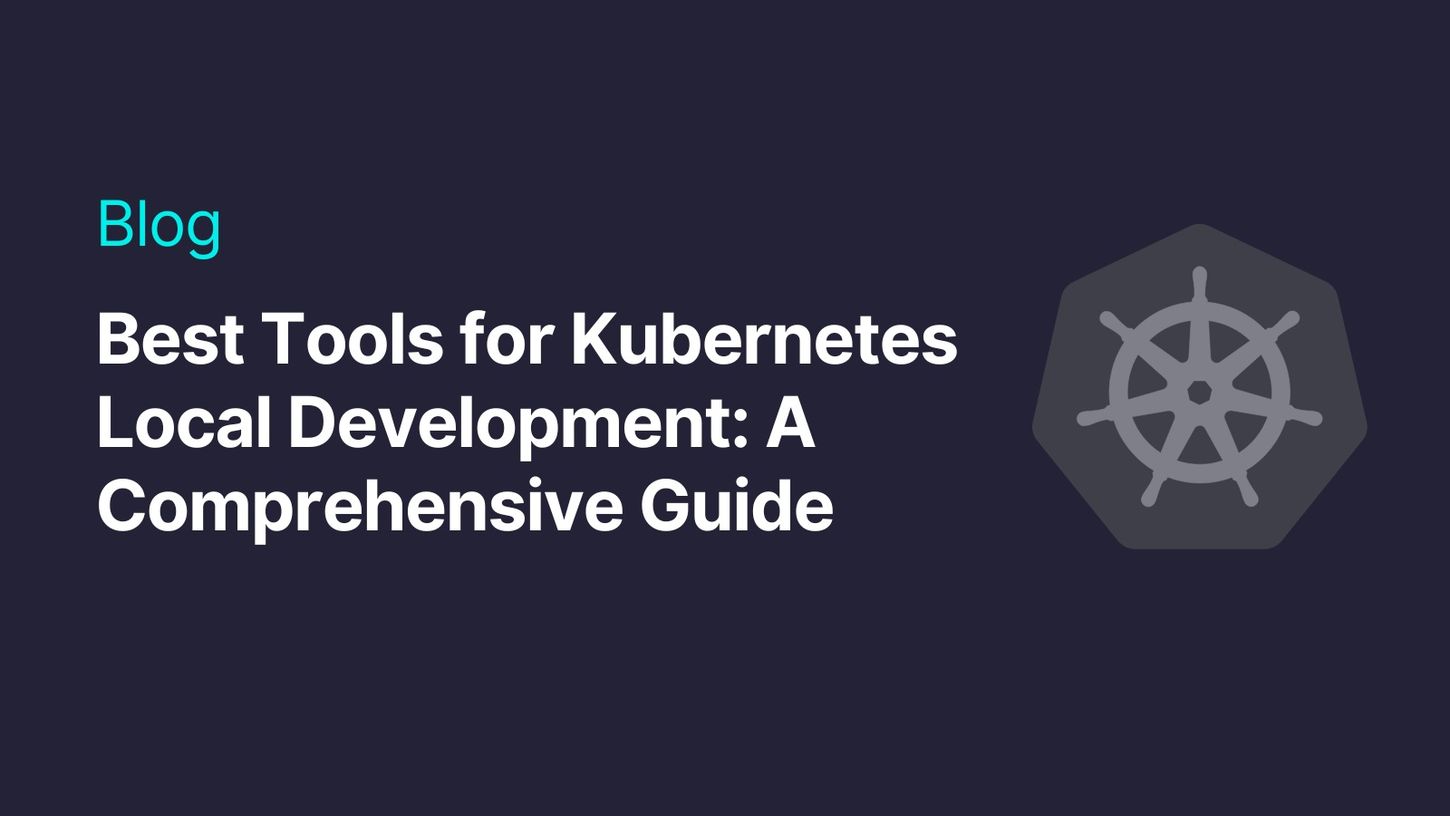
Why is Kubernetes Local Development Essential for You?
1. k3s
2. Kind (Kubernetes IN Docker)
3. Docker Desktop
How to set up and use Docker Desktop
Key features that set Docker Desktop apart
4. What is Minikube?
As a developer, you understand the importance of testing your code before deploying it to a production environment. One solution to this problem is to develop and test your code using a local Kubernetes cluster. This streamlines your workflow and reduces the risk of errors in your deployments.
However, setting up the necessary tools and environments for Kubernetes Local development can be challenging. That’s why I’ve put together this comprehensive guide on the best tools for a Kubernetes Local development environment.
In this guide, you’ll learn about the top tools for local development, how to use them, and why you need a Kubernetes Local development solution for your projects. So, if you’re ready to take your Kubernetes development to the next level, keep reading!
Why is Kubernetes Local Development Essential for You?
Kubernetes has become an indispensable tool for managing cloud-native applications, and the ability to develop and test your code locally is a critical aspect of this technology. This reduces the risk of errors, saves time and resources in the deployment process, and allows you to experiment with new features and tools without affecting the production environment.
In addition, Kubernetes Local development enables developers to work in isolation, with their environment instances, without interfering with each other. This promotes collaboration and reduces the risk of conflicts between different teams and their work.
Moreover, Kubernetes Local development also allows for faster iteration and deployment cycles. With the ability to test code locally and make changes quickly, developers can iterate on their code faster and make it production-ready sooner. This results in a faster time-to-market for new features.
In the next section, I will share the best tools for Kubernetes Local development and show you how to set up and use them in your workflow.
1. k3s
K3s is a lightweight and easy-to-use Kubernetes distribution ideal for local development. It is a stripped-down version of Kubernetes optimized for resource-constrained environments and edge computing.
Platforms supported by K3s
K3s supports a variety of platforms, including
- Linux: K3s supports a wide range of Linux distributions, including Ubuntu, Debian, Fedora, and CentOS.
- Windows and MacOS: K3s supports Windows and MacOS through the use of a virtual machine.
K3s has a small binary size of less than 60MB, making it easy to distribute and install. It also has built-in support for popular Kubernetes add-ons, such as Traefik, CoreDNS, and Metrics Server, making it easy to set up and use.
How to set up and use K3s?
The first thing you need to do is download and install the K3s binary on your local machine. To do this, run the following command. This will fetch the script from the official K3s website, install and start the K3s server and agent on your machine
curl -sfL https://get.k3s.io | sh -
Once the installation is complete, you can check the status of your local cluster by running the following command:
k3s kubectl get pods - all-namespaces
Key features that set K3s apart
One of the key features that sets K3s apart from other Kubernetes distributions is its lightweight, minimal design. K3s is designed to be a “one binary” distribution that is easy to install and run, making it a great option for local development.
Another important feature of K3s is its built-in support for SQLite, which allows for easy data storage and retrieval in a local environment. This can be a great option for developers who want to work with Kubernetes locally but don’t want to set up a full-featured database.
K3s also includes built-in support for Helm, allowing easy deployment of applications and services. This can be a great feature for developers who want to quickly test and deploy their applications in a local environment without having to set up a full-featured cluster.
2. Kind (Kubernetes IN Docker)
Kind is a tool that allows you to run a local Kubernetes cluster using Docker containers. It is particularly useful for developers who want to test their applications in a realistic environment before deploying them to a production cluster.
Platforms supported by Kind
Kind is compatible with a wide range of platforms, including Linux, macOS, and Windows. Kind supports multiple versions of Kubernetes, including the latest version and the previous stable release. This allows developers to test their applications on different versions of Kubernetes, ensuring that they will work correctly when deployed to production environments.
Additionally, Kind supports a variety of container runtimes, including Docker, containerd, and CRI-O. This flexibility allows developers to use the runtime that best fits their workflow and project requirements.
How to set up and use Kind
To set up and use Kind, you’ll need to install Docker on your local machine. You can download and install Docker from the official website. Once Docker is installed, you can install Kind by running the following command:
curl -sfL https://get.k3s.io | sh -
Once the installation is complete, you can check the status of your local cluster by running the following command:
k3s kubectl get pods - all-namespaces
This command will create a new cluster with a single node. You can also specify the number of nodes and other configuration options by passing arguments to the command.
Once the cluster is created, you can use the standard Kubernetes command-line tool, kubectl, to interact with it. For example, you can check the status of your cluster by running the following command:
kubectl get nodes
Key features that set Kind apart
One key feature that sets Kind apart from other local development tools is its ability to run multiple clusters on a single machine. This allows developers to test their applications against different versions of Kubernetes or to test different configurations of the same version.
Another key feature is the ability to use Kind in CI/CD pipeline. This allows developers to test their applications in a continuous integration and deployment environment, ensuring that they will work correctly when deployed to production environments.
Additionally, Kind provides a way to easily connect and debug running containers using and other Kubernetes tools. This can save developers valuable time and reduce the need for additional tools or workarounds.
3. Docker Desktop
Docker Desktop is another powerful tool that allows you to set up and use a Kubernetes local development environment easily. This tool combines Docker and Kubernetes and provides a seamless experience for developers to build, test, and deploy their applications locally.
One of the key advantages of using Docker Desktop for local development is that it allows developers to use the same environment and tools they would use in production. This greatly streamlines the development and deployment process and minimizes the risk of unexpected issues arising due to inconsistent environments.
Another advantage of Docker Desktop is that it provides an easy-to-use interface for setting up and managing a local Kubernetes cluster. This eliminates the need for you to manually set up and configure a Kubernetes cluster, saving you valuable time and resources.
Platforms supported by Docker Desktop
Docker Desktop allows for easy access to the Docker Engine on various Linux platforms, as well as on macOS and Windows 10. Docker Engine is available for download through the Docker Desktop application or as a static binary installation. The options available on the official Docker website allow you to choose the operating system that best suits your needs.
How to set up and use Docker Desktop
To set up Docker Desktop for local development with Kubernetes, you first need to download and install the appropriate version for your development environment. Once installed, you can enable Kubernetes support by opening the Docker Desktop settings and selecting the “Kubernetes” tab. From there, you can enable Kubernetes and configure any desired settings, such as the number of CPUs and memory allocated to the Kubernetes cluster.
As soon as the setup has been completed, you’ll be able to use Docker Desktop to run and manage your local Kubernetes cluster, including deploying and scaling applications, managing pods and services, and more!
Key features that set Docker Desktop apart
One of the most notable features that set Docker Desktop apart is its built-in Kubernetes cluster which allows you to run and test applications on a Kubernetes Local environment without needing additional tools or configurations.
Also, its ability to run both Linux and Windows containers makes it a great option for developers working with a variety of technologies because they can work with different container types, regardless of their operating system.
Additionally, Docker Desktop includes several tools that make local development with Kubernetes more efficient. For example, it provides a Dashboard that allows you to view and manage your running containers and a CLI that makes it easy to run commands and manage the Kubernetes cluster.
Another advantage of Docker Desktop is its extension capabilities, which provide additional functionality and tools for developers. For example, the extensions include plugins for integrated development environments (IDEs), such as Visual Studio Code, allowing you to work within your preferred environment and leverage additional tools to improve your workflow.
4. What is Minikube?
One of the most widely used tools for Kubernetes Local development is Minikube. It enables developers to run a single-node Kubernetes cluster on their local machines, making it another ideal solution for testing and debugging applications.
Platforms supported by Minikube
Minikube is a versatile tool that supports all three major operating systems — Windows, macOS, and Linux. Additionally, Minikube offers robust platform support by providing compatibility with various drivers, including Docker, kvm2, and VirtualBox.
How to set up and use Minikube
The installation process of Minikube is straightforward, regardless of the operating system being used. For Linux and macOS, Minikube can be installed by using the Homebrew package manager by running this command: brew install minikube.
On Windows, it can be installed by using the Chocolatey package manager by running this command choco install minikube. Once the installation is complete, you can start the local cluster by running the minikube start command.
Key features that set Minikube apart
One of the most notable capabilities of Minikube is its performance. This tool is known for its speed and efficiency, as it can spin up microservice demos in minutes. This highlights its ease of use and makes it a valuable tool for developers and operations teams.
In addition to its performance capabilities, Minikube also offers robust platform compatibility. It supports various drivers, giving developers the flexibility to choose the driver that best fits their specific environment. This feature ensures that Minikube can be adopted across an entire organization, regardless of the different technical requirements of each team.
How to accelerate Kubernetes Local development?
While tools such as k3s, Minikube, and kind are good tools for local development, incorporating Telepresence into the workflow can further enhance the process. Telepresence allows you to connect your local development environment with a remote Kubernetes cluster, enabling you to test code against a live cluster and validate the behavior of your application in a more realistic environment. In addition, this tool offers minimal setup and configuration, making it easy for you to improve your work quickly.
How to incorporate Telepresence into your Kubernetes Local development workflow:
- Installation: Telepresence can be easily installed on your local development environment using the command line interface (CLI). You can follow the installation instructions for your operating system available in the .
- Connect to a remote cluster: Once installed, you can use the to connect your local environment to a remote Kubernetes cluster. This can be done by specifying the cluster’s connection details and any necessary authentication information.
- Proxy mode: After connecting to the remote cluster, you can run Telepresence in reverse proxy mode. This mode allows your local environment to act as a proxy between the remote cluster and your development environment. When you make changes to your code, Telepresence will route those changes to the remote cluster.
- Deploy and test your code: Once you have connected to the remote cluster and , you can begin deploying and testing your code as you normally would. The changes you make will be routed to the remote cluster, and you can validate the behavior of your application in a more realistic environment.
- Debug and iterate: If any issues arise during the testing process, Telepresence allows you to debug and iterate on your code quickly. You can make changes, test them, and continue the process until your application works as desired.
Conclusion
The article discussed the top tools for local development, such as k3s, Minikube, and kind, and how to use them in your workflow. K3s, in particular, stood out as a lightweight and easy-to-use Kubernetes distribution ideal for local development with its low resource requirements and simple command-line interface.
However, incorporating Telepresence into your workflow can take your local development to the next level. By connecting your local environment to a remote Kubernetes cluster, you can test your code against a live environment and validate the behavior of your application in a more realistic scenario.